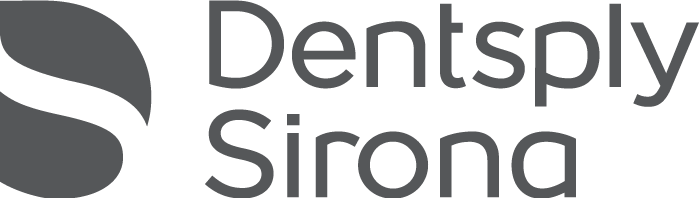Scanning System File Transfer Instructions
Files can be sent to us directly using 3Shape connect. You will need to establish a connection from your system to ours.
After logging in to your 3shape portal (portal.3shapecommunicate.com), go to the Connections tab.
Click the “Add Connection” button.
Search for “obrien dental lab” (no apostrophe) or digital@obriendentallab.com
Choose the correct option and click the “Connect” button.
Please contact your iTero rep and let them know that you would like to establish a connection with O’Brien Dental Lab. Our Itero ID number is 5442.
Files can be sent directly to use using Medit.
Log in to your MEDIT Link portal at meditlink.com
Click on the Partners tab and click “Search for Partners”
Type in “obrien dental lab” (no apostrophe) or digital@obriendentallab.com
Find O’Brien Dental Lab in the results and click the “details” button.
On the details page that pops up, click on “Request Partnership”
Files can be sent to us directly using CS Connect. You will need to establish a connection from your system to ours.
Launch CS Connect from your Carestream Dental software.
Select the “partners” icon in the upper right corner.
This will open your partners window. In the lower-left corner of the partners window, click on “Add a partner.”
Enter the email address digital@obriendentallab.com and click the “send” button.
Sign in to your Sirona Connect account.
Click on the “Find Laboratories” button on the Sirona Connect homepage.
Use the search filters to find O’Brien Dental Lab. You can filter by location using zip code 97333
Once you find O’Brien Dental Lab you can request to add them to your list of authorized labs.
Export STL and upload through the interface above.
Files can be sent to us directly using Dexis IS Connect. You will need to establish a connection from your system to ours.
Launch Dexis IS Connect from your Dexis Dental software.
Select the “partners” icon in the upper right corner.
This will open your partners window. In the lower-left corner of the partners window, click on “Add a partner.”
Enter the email address digital@obriendentallab.com and click the “send” button.